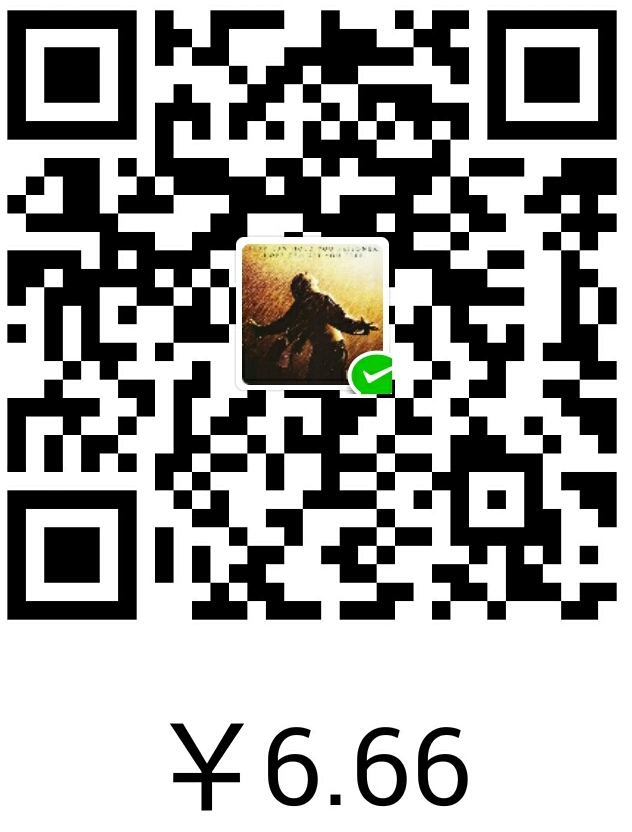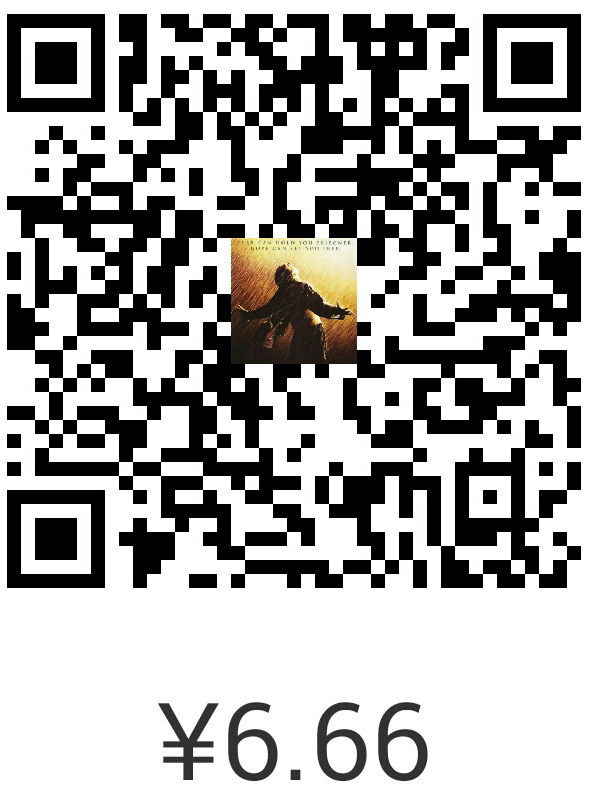前言
Linux+Apache+MySQL+PHP是大多数web服务器的运行环境,能熟练配置此运行环境是每个运维的必备基本技能,本文以安装MySQL管理工具PHPmyadmin以及博客软件wordpress为例,演示编译安装LAMP运行环境的过程。
看图

安装步骤
编译安装apr、apr-util
httpd2.4版本依赖apr、apr-util这两个包,且版本要求高于系统自带包,需要编译安装
编译安装httpd
|
提供SysV服务脚本/etc/init.d/httpd24,可从httpd的RPM包复制一份,修改一下即可
编译安装php,以fpm方式运行
|
编译安装xcache,为php加速
|
以通用二进制方式安装MySQL
|
修改MySQL主配置文件
创建MySQL用户
写个测试页面,验证环境是否部署成功
|
搭建CA证书服务器
|
配置httpd服务器
生成证书请求文件,并发送给CA签署
# openssl genrsa -out /etc/httpd24/httpd.key 2048# openssl req -new -key /etc/httpd24/httpd.key -out /etc/httpd24/httpd.csr# scp /etc/httpd24/httpd.csr root@192.168.5.12:/tmp登录CA服务器,签署证书并发回给Apache服务器
# openssl ca -in /tmp/httpd.csr -out /tmp/httpd.crt# scp /tmp/httpd.crt root@192.168.5.10:/etc/httpd24/修改httpd主配置文件,提供虚拟主机
# vim /etc/httpd24/httpd.conf#DocumentRoot "/usr/local/apache/htdocs"#Listen 80#<Directory /># AllowOverride none# Require all denied#</Directory>AddType application/x-httpd-php .phpAddType application/x-httpd-php-source .phpsDirectoryIndex index.php index.htmlInclude /etc/httpd24/extra/httpd-vhosts.confLoadModule ssl_module modules/mod_ssl.soLoadModule proxy_module modules/mod_proxy.soLoadModule proxy_fcgi_module modules/mod_proxy_fcgi.so
|
安装PHPmyadmin和WordPress
把程序包解压到指定目录
修改phpmyadmin配置文件
修改wordpress配置文件
为wordpress创建数据库
重启服务,访问测试
|
访问wordpress
访问phpmyadmin
至此,整个环境部署完成